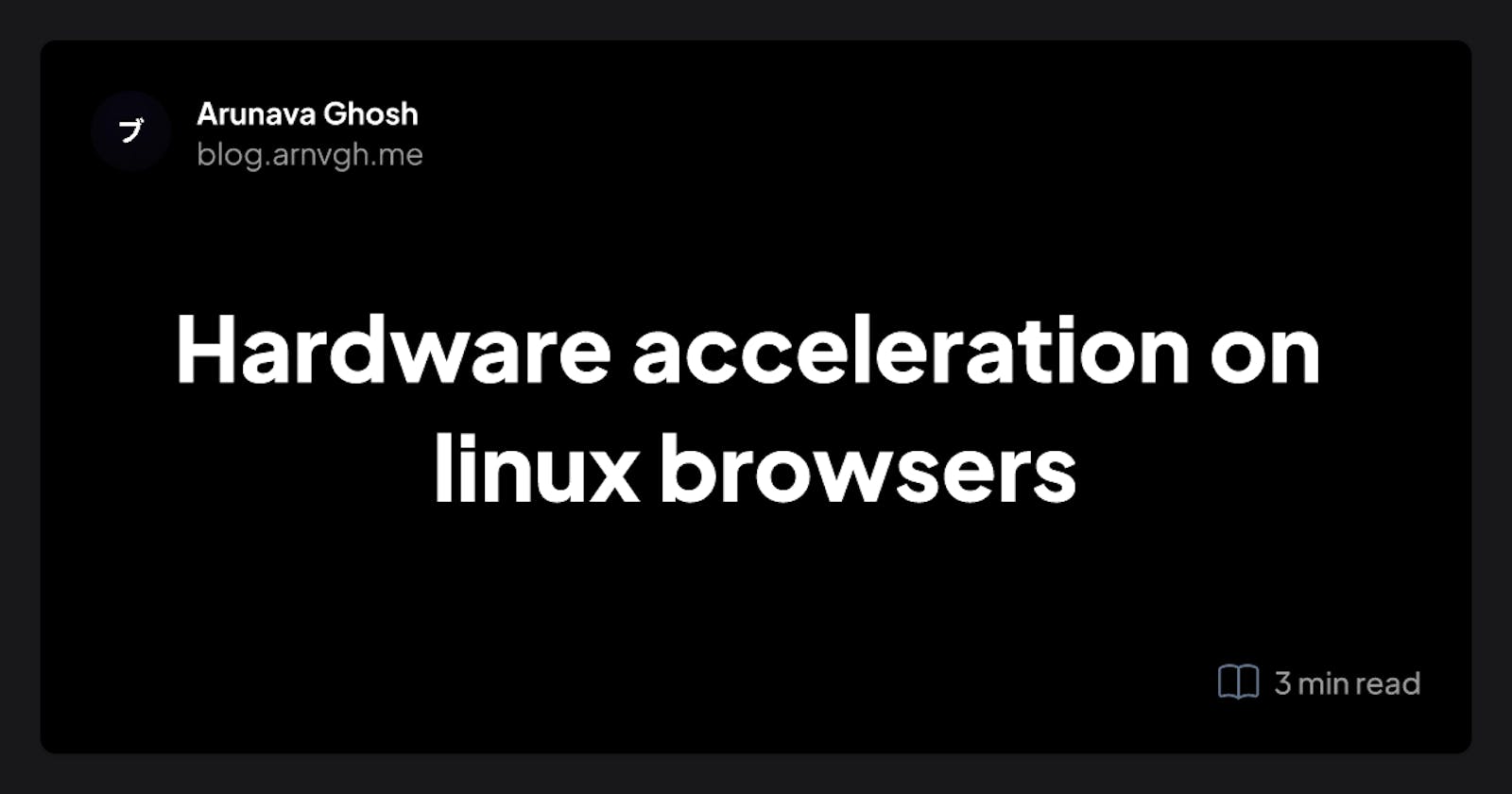Hardware acceleration on linux browsers
Hardware acceleration reduces the significant load from the CPU, sometimes making battery life up to more than 100% while using media.
Table of contents
Short Intro,
It's been a while since I have written some Linux stuff so here we go, I guess many of you don't really know about this thing and just using Chromium-Based Browsers (i.e. Chrome and Brave) without getting the most performance of your system. You can often notice the performance lag while doing any GPU-intensive work or playing 4K Videos on your system. Basically,
Hardware acceleration is the use of computer hardware designed to perform specific functions more efficiently when compared to software running on a general-purpose central processing unit (CPU).
When I discovered this thing a few years back I didn't find that much good documentation somewhere to get this working, But I tried and finally... GET THIS WORKING on my system, so I am sharing with you the config which I used:
Open Terminal and go here (or any other dir where your browser config files are saved, hope you can get that by yourself)
nano ~/.config/brave-flags.conf
(This will open that file in nano text editor)
and paste the below CLI flags which will apply automatically while opening your Brave Browser. (Maybe Diff for yours)
CLI flags (e.g. ~/.config/brave-flags.conf) should match approximately these:
--force-dark-mode
--enable-features=VaapiVideoEncoder,VaapiVideoDecoder,CanvasOopRasterization,TouchpadOverscrollHistoryNavigation,WebUIDarkMode
--enable-zero-copy
--use-gl=desktop # =egl on wayland
--ignore-gpu-blocklist
--enable-oop-rasterization
--enable-raw-draw
--enable-gpu-compositing
--enable-gpu-rasterization
--enable-native-gpu-memory-buffers
--use-vulkan
--disable-features=UseChromeOSDirectVideoDecoder
--disable-sync-preferences
--force-device-scale-factor=1.5
--password-store=basic # disables kwallet (optional)
Also, optionally enable these two flags by navigating into these addresses:chrome://flags/#enable-raw-drawchrome://flags/#enable-vp9-kSVC-decode-acceleration
Now everything should be green in chrome://gpu except for compositor rendering.
If not, possibly graphic drivers are missing, install appropriately for your GPU (may require a reboot to take effect):
# Intel
sudo xbps-install mesa-intel-dri mesa-vaapi intel-video-accel
echo '[ -f /usr/lib64/dri/iHD_drv_video.so ] && export LIBVA_DRIVER_NAME=iHD' >> ~/.bashrc
echo 'if [ -f /usr/lib64/dri/iHD_drv_video.so ]; set -x LIBVA_DRIVER_NAME iHD; end' >> ~/.config/fish/config.fish
# AMD
sudo xbps-install mesa-ati-dri
Yet still, sometimes video decoding doesn't work, to check either go to
Media section in chrome's inspect panel (F12/Right-Click)
OR navigate to
chrome://media-internals
while playing a video and see if the error is empty, Hardware decoder: true and Decoding name: VDAVideoDecoder.


If not, first try using an enhanced-264ify extension with the following blocks:

That should make low-resolution videos (<720p) forcefully use h264 which can be hardware-decoded.
If still not showing hardware decoding, you may need to build intel-media-driver with a nonfree kernel option (Or check if a nonfree repository on your distro redistributes this pkg) as pointed out by this comment.
./xbps-src -o nonfree pkg intel-media-driver
Other References:
https://wiki.archlinux.org/title/Hardware_video_acceleration (Arch Wiki 🛐)
https://community.brave.com/t/no-hardware-video-decode-on-ubuntu-22-04/419576
https://community.brave.com/t/hardware-acceleration-enabled-but-doesnt-work/342912
https://www.youtube.com/watch?v=_0o-xqQz7P0 (For Firefox Users)
💡Let me know on x (twitter) if it worked for you.